How To Install Grafana On Ubuntu Or Debian
What is Grafana
Grafana is an open-source, highly extensible analytics and monitoring platform that offers a comprehensive solution for visualizing and analyzing data. It is widely used to create interactive and customizable dashboards, enabling users to gain insights from various data sources and systems, such as time series databases, cloud services, and IoT devices. Grafana’s flexibility, robust plugins, and support for numerous data visualization options make it a popular choice for individuals, organizations, and developers looking to monitor and analyze data, from system performance metrics to business analytics, in a user-friendly and visually appealing way.
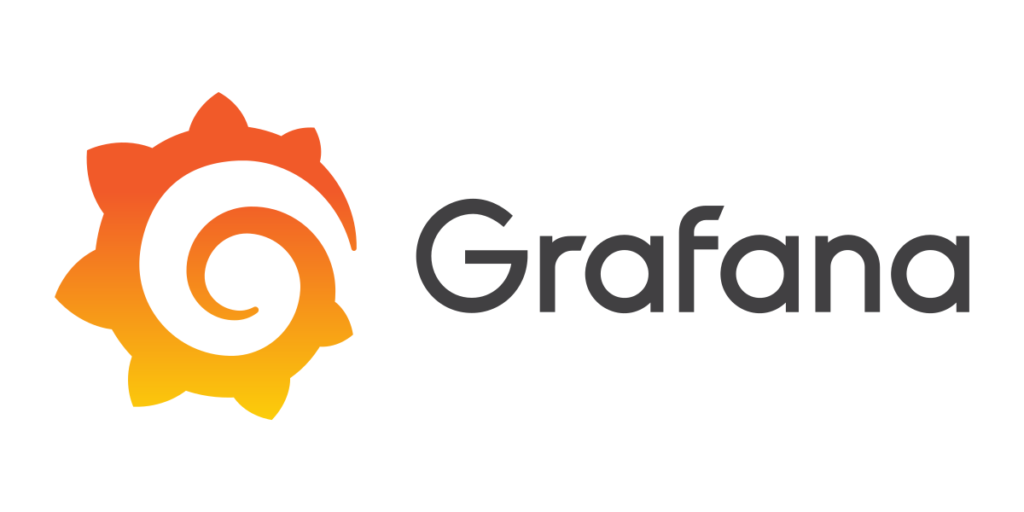
To install the most recent OSS release, follow these instructions
For stable releases, add this repository:
$ echo "deb https://packages.grafana.com/enterprise/deb stable main" | sudo tee -a /etc/apt/sources.list.d/grafana.listYou’ll need to do the following after you’ve added the repository:
$ sudo apt-get update
$ sudo apt-get install grafana-enterprise
To install the most recent OSS release, follow these steps:
$ sudo apt-get install -y apt-transport-https
$ sudo apt-get install -y software-properties-common wget
$ wget -q -O - https://packages.grafana.com/gpg.key | sudo apt-key add -
For stable releases, add this repository:
$ echo "deb https://packages.grafana.com/oss/deb stable main" | sudo tee -a /etc/apt/sources.list.d/grafana.listYou’ll need to do the following after you’ve added the repository:
$ sudo apt-get update
$ sudo apt-get install grafana
Install .deb package
If you use the .deb package, you’ll have to manually update Grafana every time a new version is released.
Choose the Grafana version you want to install from the Grafana download page.
The most recent Grafana version is utilized by default.
In the Version field, only completed releases are displayed. Click Nightly Builds and then select a version if you want to install a beta version.
Choose an Edition
Enterprise – Download is highly recommended. Functionally identical to the open source version, but with additional functionality that can be unlocked with a license.
Open Source – Functionally identical to the Enterprise version, however if you want Enterprise capabilities, you’ll need to obtain the Enterprise version.
Select Linux or ARM depending on your operating system.
Run the code from the installation page by copying and pasting it into your command line. It adheres to the pattern depicted below.
$ sudo apt-get install -y adduser libfontconfig1
$ wget <.deb package url>
$ sudo dpkg -i grafana<edition>_<version>_amd64.deb
Install from binary .tar.gz file
Download and extract the most recent.tar.gz file. The files are extracted into a folder with the same name as the Grafana version you downloaded. All of the files needed to run Grafana may be found in this folder. This package does not include any init or install scripts.
$ wget <tar.gz package url>
$ sudo tar -zxvf <tar.gz package>
Start the server
The grafana-server process is started as the grafana user that was created during the package installation
If you used the APT repository or.deb package to install, you can use systemd or init.d to start the server. If you installed a binary.tar.gz file, you must run it.
To start the service and make sure it’s working, do the following
$ sudo systemctl daemon-reload
$ sudo systemctl start grafana-server
$ sudo systemctl status grafana-server
Configure the Grafana server to start automatically when the computer boots up:
$ sudo systemctl enable grafana-server.serviceUse init.d to start the server
To start the service and make sure it’s working, do the following:
$ sudo service grafana-server start
$ sudo service grafana-server status
Configure the Grafana server to start automatically when the computer boots up:
$ sudo update-rc.d grafana-server defaultsExecute the binary
The grafana-server binary .tar.gz needs the working directory to be the root install location where the binary and the public folder are located.
Begin Grafana by typing
$ ./bin/grafana-server web













