How to Install, Enable, and Configure Webmin on Ubuntu 22.04
What is Webmin
Webmin is a web-based system administration tool for Unix-like systems. It provides a graphical user interface (GUI) that allows users to manage various aspects of their system through a web browser, eliminating the need for manual configuration through the command line interface.
Webmin offers a wide range of features and modules that enable users to perform tasks such as:
- User and group management: Create, modify, and delete users and groups on the system.
- Filesystem management: Navigate through directories, edit files, set permissions, and manage disk quotas.
- Package management: Install, update, and remove software packages using package managers like APT (Advanced Package Tool) or YUM.
- Network configuration: Configure network interfaces, set up firewall rules, and manage routing.
- System monitoring: View system logs, monitor system performance, and check resource usage.
- Service management: Start, stop, and restart system services such as web servers, databases, and email servers.
- Backup and restore: Create backups of files and directories, schedule backup tasks, and restore backups when needed.
Webmin is highly customizable and extensible, allowing users to add additional functionality through third-party modules. It provides a user-friendly interface that makes system administration tasks more accessible, especially for users who are not familiar with the command line. Overall, Webmin simplifies the process of managing and maintaining Unix-like systems, making it a valuable tool for system administrators and users alike.
Installing, enabling, and configuring Webmin on Ubuntu 22.04 is a straightforward process. Webmin is a web-based interface for system administration tasks on Unix-like systems. Here’s a step-by-step guide to installing, enabling, and configuring Webmin:
Update Package Index
Before installing any new software, it’s always a good idea to update your package index to ensure you’re getting the latest versions of packages:
apt update && apt -y upgrade
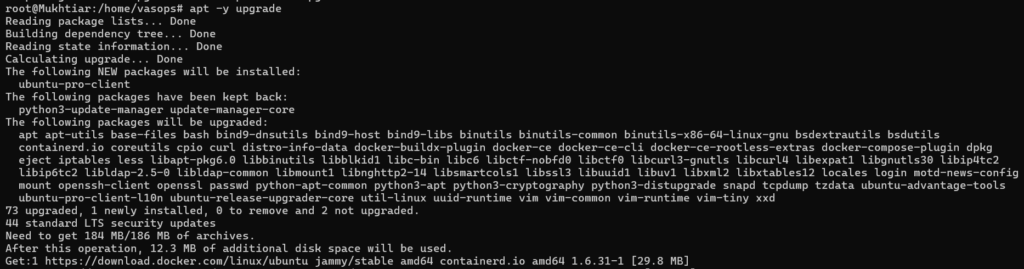
Add the Webmin PGP Key
Download the Webmin PGP key, and add it to our Ubuntu 22.04 system. To do that, you can use the following command.
wget -qO- http://www.webmin.com/jcameron-key.asc | sudo apt-key add
Enable the Webmin Repository
The following command helps download and add the Webmin repository.
sudo add-apt-repository "deb http://download.webmin.com/download/repository sarge contrib"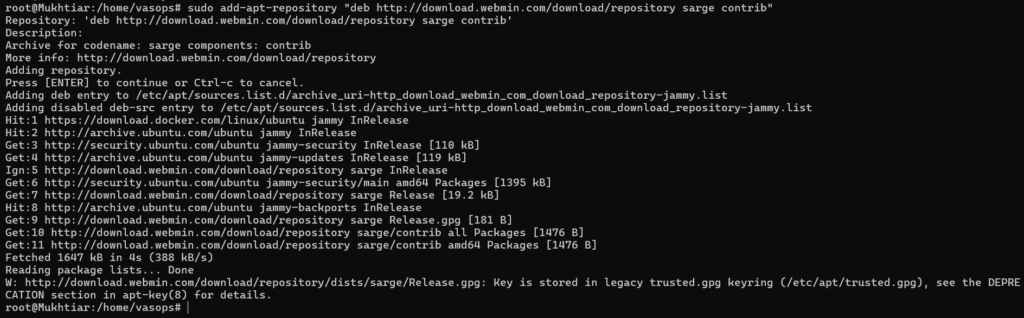
Update the Package List
Update the server packages to reflect the repository on the server correctly using the following command.
apt updateInstall Webmin on Ubuntu 22.04
The following command helps install and configure Webmin.
apt install -y webmin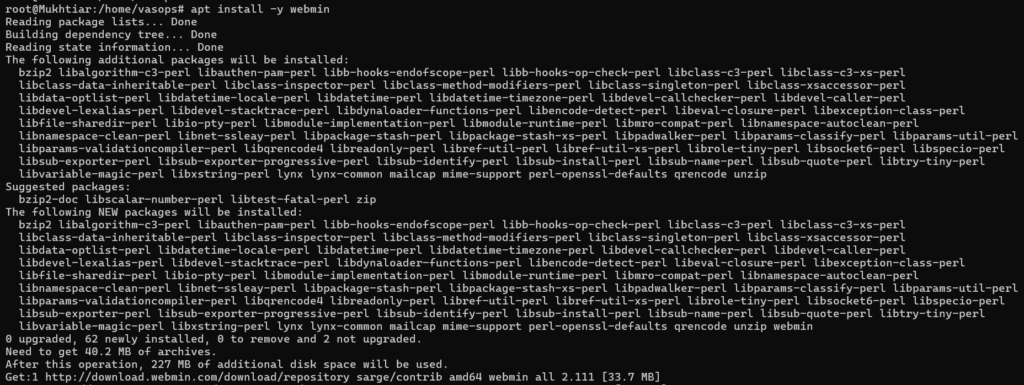
After the Webmin installation finishes, you receive the following output.
Webmin install complete. You can now login to https://hostname:10000/Finalize the Installation
Finalize the installation by resetting the Webmin root password with the commands below.
cd /usr/share/webmin/
./changepass.pl /etc/webmin root badshah
Access the Webmin Panel
To access the control panel, type the Webmin panel URL in the web browser. Replace server-ip with your server’s IP address.
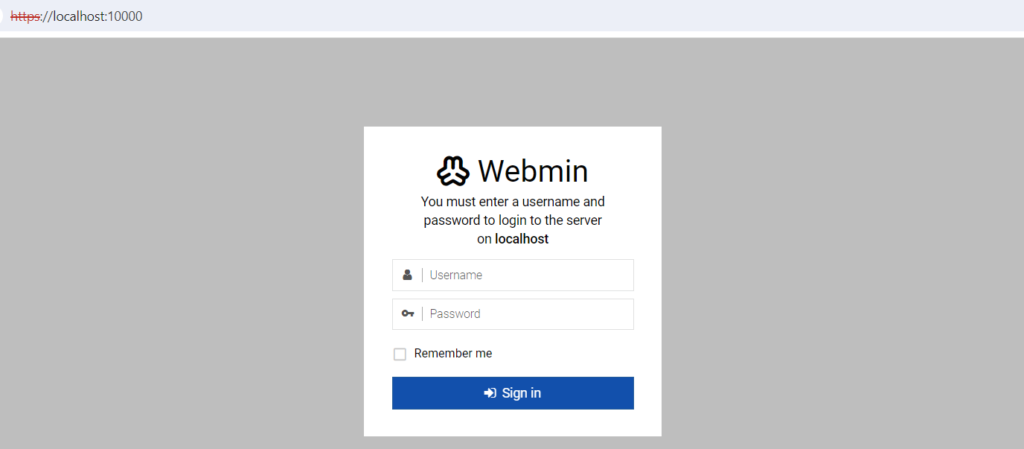
Input root as the username and the password set in the final step of the installation.
Once you enter the login details, you will see the Webmin dashboard’s first page. It displays all the system information and packages that have updates available. Webmin will notify you to reboot immediately if any package updates are available.
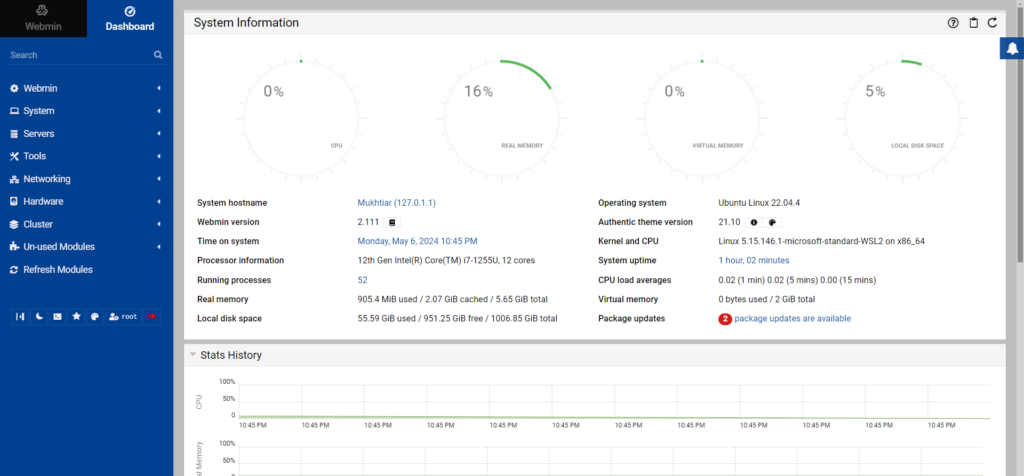
Conclusions
In conclusion, installing, enabling, and configuring Webmin on Ubuntu 22.04 provides an efficient and user-friendly way to manage system administration tasks. By following the steps outlined in this guide, users can easily set up Webmin, granting access to a comprehensive web-based interface for handling various aspects of system management. Whether it’s user and group management, package installation, network configuration, or service management, Webmin streamlines these processes, enhancing productivity and simplifying system administration on Ubuntu 22.04.














