Beginner’s Guide to Home Assistant
What is Home Assistant?
Home Assistant is an open-source home automation platform that allows users to automate and control various smart devices in their homes. It is designed to integrate with a wide range of smart devices and services, including lights, thermostats, cameras, door locks, and more.
Home Assistant provides a centralized platform for managing all smart devices in your home, allowing you to create automations, set up schedules, and control devices using a single dashboard. It can be installed on various operating systems, including Linux, Windows, macOS, and even Raspberry Pi.
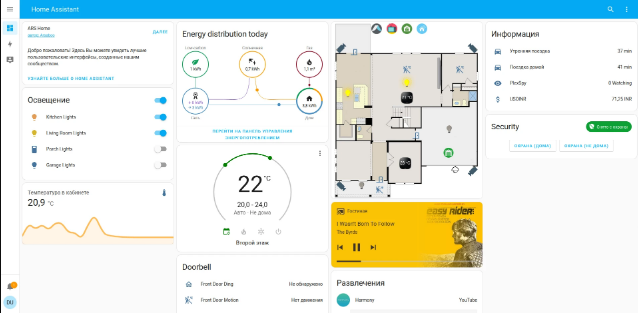
One of the key features of Home Assistant is its flexibility and customizability. Users can create their own automations and scripts using Home Assistant’s scripting language, and can even create custom integrations for devices or services that are not officially supported by Home Assistant. Additionally, Home Assistant supports a wide range of third-party integrations, including Amazon Alexa, Google Assistant, and IFTTT, allowing users to control their smart devices using voice commands or automate them using webhooks.
Overall, Home Assistant provides a powerful platform for managing a smart home and can be a great option for users who want more control over their smart devices and a centralized platform for managing them.
What Can Home Assistant Do?
Home Assistant can do many things to automate and simplify tasks in your smart home. Here are some of the main features and capabilities of Home Assistant:
- Control smart devices: Home Assistant integrates with a wide range of smart devices, including lights, thermostats, cameras, door locks, and more. With Home Assistant, you can control these devices from a single dashboard, and even create custom groups and scenes to automate your home.
- Create automations: Home Assistant allows you to create automations that trigger actions based on various events, such as motion detection, time of day, or device state changes. For example, you can create an automation that turns on your lights when you enter a room, or turns off your TV when you leave the house.
- Set up schedules: Home Assistant allows you to set up schedules for your smart devices, such as turning on the lights at a certain time every day or adjusting the temperature of your thermostat based on the time of day.
- Create scripts: Home Assistant’s scripting language allows you to create custom scripts and automations that can be triggered by events or executed on demand. You can use scripts to perform complex actions, such as turning on multiple devices at once or setting up a custom scene.
- Monitor your home: Home Assistant provides a dashboard that allows you to monitor the state of your home and devices in real-time. You can view sensor data, camera feeds, and device statuses from a single interface.
- Extend functionality: Home Assistant supports a wide range of third-party integrations, such as Amazon Alexa, Google Assistant, and IFTTT. This allows you to extend the functionality of Home Assistant and integrate it with other services and devices.
Overall, Home Assistant provides a flexible and customisable platform for automating and controlling devices in your smart home. With its wide range of features and integrations, you can create a personalized smart home experience that meets your specific needs.
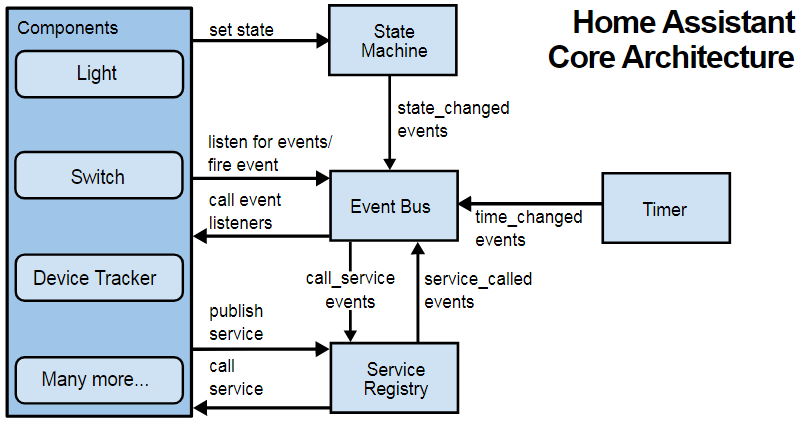
What Are the Potential Drawbacks of Home Assistant?
While Home Assistant is a powerful and flexible home automation platform, it does have some potential drawbacks to consider. Here are some of the main drawbacks:
- Technical expertise required: Home Assistant requires some technical expertise to set up and configure, especially if you choose to install it on a dedicated computer or a virtual machine. If you are not comfortable with computer hardware or software, you may find it challenging to set up and use Home Assistant.
- Learning curve: Home Assistant has a learning curve, especially if you are not familiar with its scripting language or automation workflows. It may take some time to get used to the platform and its features.
- Device compatibility: While Home Assistant supports a wide range of devices, not all smart devices are compatible with the platform. You may need to do some research or use third-party integrations to get certain devices working with Home Assistant.
- Potential for errors: Because Home Assistant is a DIY platform, there is a potential for errors or issues to arise. For example, if you create a faulty automation, it may cause unintended consequences or malfunctions in your home automation system.
- Reliance on internet connectivity: Home Assistant relies on internet connectivity to work properly, especially if you are using cloud-based integrations or services. If your internet connection goes down, some features of Home Assistant may not work as intended.
Overall, while Home Assistant is a powerful and flexible home automation platform, it may not be the best fit for everyone. If you are not comfortable with technical setup and configuration or prefer a more user-friendly platform, you may want to consider other home automation options.
What Do You Need for a Home Assistant Installation?
The hardware and software requirements for a Home Assistant installation depend on the installation method you choose. Here are the basic requirements for each installation method:
- Install Home Assistant on a dedicated computer: This is the most flexible and powerful installation method. You can install Home Assistant on a dedicated computer, such as a desktop or laptop, running Linux, Windows, or macOS. This method requires some technical expertise, but it allows you to install additional software and hardware to customize your home automation setup.
- Install Home Assistant on a Raspberry Pi: A Raspberry Pi is a small and affordable computer that can be used to run Home Assistant. This installation method is popular among DIY enthusiasts and beginners because it requires minimal technical expertise and is relatively inexpensive. Home Assistant provides pre-configured images for the Raspberry Pi, making the installation process even easier.
- Install Home Assistant on a virtual machine: If you have a powerful computer with enough resources, you can install Home Assistant on a virtual machine. This method allows you to run Home Assistant alongside other software and services, but it requires some technical expertise to set up.
- Install Home Assistant on a pre-configured device: There are several pre-configured devices available that come with Home Assistant already installed, such as the Home Assistant Blue and the Home Assistant Amber. These devices are more expensive than a Raspberry Pi, but they provide a more user-friendly and plug-and-play experience.
In addition to the hardware requirements, you will also need a basic understanding of networking and computer administration to set up and configure Home Assistant. You will also need to have an internet connection to access cloud-based services and integrations.
How to Install Home Assistant?
There are different methods to install Home Assistant, depending on your hardware and software preferences. Here are the steps to install Home Assistant using the most common installation methods:
- Dedicated computer installation:
- Install an operating system on your computer, such as Linux, Windows, or macOS.
- Install Python 3.8 or later.
- Open a terminal or command prompt and enter the following command to install Home Assistant:
- python3 -m pip install homeassistant
- After the installation is complete, run Home Assistant using the following command:
hass- Home Assistant will start up and be accessible from your web browser at http://localhost:8123.
- Raspberry Pi installation:
- Download the latest Home Assistant image for the Raspberry Pi from the Home Assistant website.
- Write the image to a microSD card using an image writer tool such as Raspberry Pi Imager or balenaEtcher.
- Insert the microSD card into your Raspberry Pi and connect it to power and the network.
- Wait for the installation to complete, which may take several minutes.
- Access Home Assistant from your web browser at http://<ip-address>:8123, where <ip-address> is the IP address of your Raspberry Pi.
- Virtual machine installation:
- Install a virtualization platform such as VirtualBox, VMware, or Hyper-V.
- Download the Home Assistant virtual machine image from the Home Assistant website.
- Import the virtual machine image into your virtualization platform.
- Start the virtual machine and wait for the installation to complete.
- Access Home Assistant from your web browser at http://<ip-address>:8123, where <ip-address> is the IP address of your virtual machine.
- Pre-configured device installation:
- Follow the manufacturer’s instructions to set up the pre-configured device.
- Access Home Assistant from your web browser at http://<ip-address>:8123, where <ip-address> is the IP address of your device.
After you have installed Home Assistant, you can customize it to your liking by adding integrations, devices, automation and scripts.
Home Assistant for a Secure & Private Smart Home
Home Assistant is a great platform to build a secure and private smart home. Here are some tips on how to make your Home Assistant setup more secure and private:
- Use a strong password: Make sure to use a strong password for your Home Assistant login, and avoid using the default username and password. Consider using a password manager to generate and store strong passwords.
- Enable two-factor authentication: Home Assistant supports two-factor authentication, which adds an extra layer of security to your login. Enable two-factor authentication in the Home Assistant settings.
- Keep Home Assistant up to date: Make sure to keep Home Assistant up to date with the latest security patches and updates. Set up automatic updates to ensure that you are always running the latest version.
- Use SSL/TLS encryption: Use SSL/TLS encryption to secure your Home Assistant web interface and API. Home Assistant provides a built-in Let’s Encrypt integration for easy SSL/TLS certificate management.
- Restrict network access: Restrict network access to your Home Assistant installation by using a firewall or a virtual private network (VPN). Consider setting up a separate network for your smart home devices to isolate them from your main network.
- Use local integrations: Use local integrations whenever possible to keep your smart home data and automation workflows on your local network. Avoid using cloud-based integrations that require data to be sent to third-party servers.
- Be mindful of privacy: Be mindful of privacy when configuring Home Assistant. Avoid using sensors or devices that collect personal information or data that could be used to track your movements or activities.
By following these tips, you can build a secure and private smart home using Home Assistant. Always prioritize security and privacy when setting up your smart home, and take the necessary precautions to protect your data and devices.















[…] Home Assistant is a strong player in the open source home automation ecosystem, with a platform that prioritizes local control and privacy over anything else. Home Assistant is similar to openHAB in that it has a similar objective of integrating as many devices as possible into a single free-to-use platform. Home Assistant is perhaps the most adaptable of all the platforms for developers, so you should give it a shot. […]